kulibri is an online tool that allows you to create invitations for your events quickly and easily, in addition to date or general polls.
These can be events of any kind: Staff meetings, courses, tournaments, weddings, birthday parties, etc.
Usually it is about “who is coming and is bringing how many people“?
kulibri helps managing this task with a few clicks.
Event invitations with kulibri can serve as preparation for postal invitations (as e.g. “Save the Date” for weddings or other larger invitations) or can be the actual invitation itself.
The support of background images etc. allows a very personal presentation.
An event invitation is created with a few clicks. Using kulibri requires no registration and is free of charge.
Create individual event invitations with just a few clicks
The basic principle is as with all kulibri polls very simple:
You create the event , send a link to your guests and wait for their responses.
For this you only need an email address (needed to send you your admin link).
Step 1: Start from the homepage or dashboard
Click on “Start now” or “New project” on the homepage, your dashboard or on a poll page.
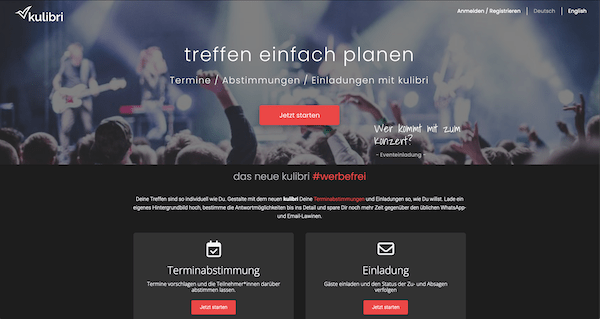
Step 2: Name, settings and background images for the event invitation
On the main screen you give your event invitation a title, a description and enter your email address (if you are not logged in).
While you are working on the settings, you can always see how your invitation will look like in the Live Preview on the left side.
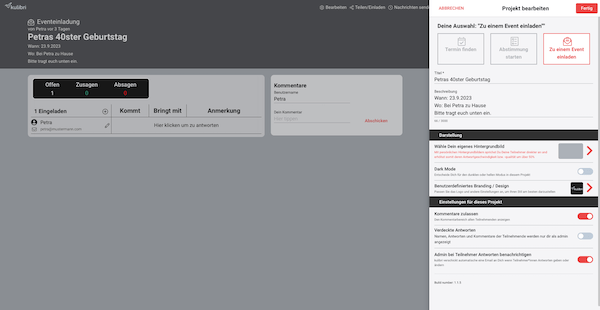
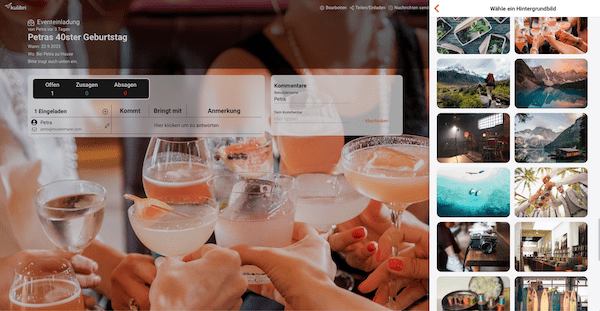
Step 3: Invite participants
In the last step you have to invite your participants.
There are several ways to do this:
- Send a general link
- Here you can specify whether your participants should simply enter their name or whether they should also enter their email address (the clearly recommended alternative for the quick processing of the poll).
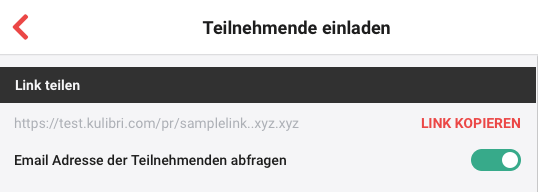
- let kulibri send personalized invitations to your contacts
- select from existing contacts
- manually add new email addresses
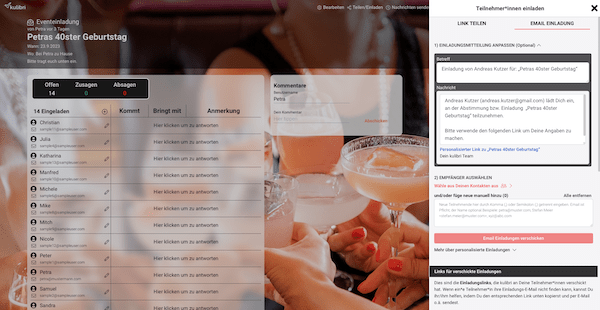
Now you only have to wait for your participants to submit their answers, you will always be informed.
In new kulibri you as admin also have an overview of personal links in case participants can’t find them anymore.
Just try yourself

